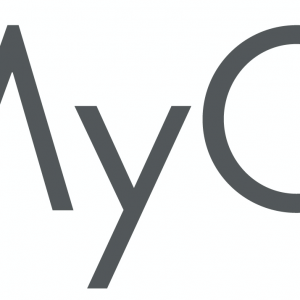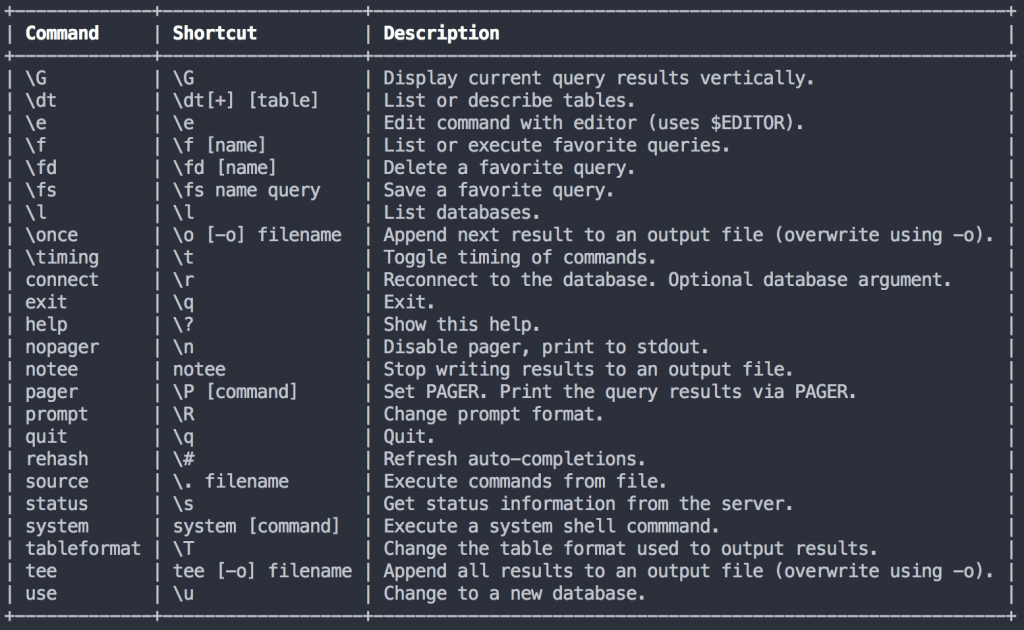
MyCli should be installed in your system. If not installed please click here.
To connect to MySQL DB from MyCli, enter below command in your command prompt/terminal.
mycli -u -h --database -p Example:
mycli -u test_user -h localhost --database test_db -p test_passwordStoring Server Configuration
When working with multiple servers, it is convenient to store your host and login configuration so you don’t have to type it in every time you connect to a database server. Mycli supports two ways of storing server and authentication credentials.
- The
mysql_config_editortool that ships with MySQL. It stores the authentication credentials in an encrypted login path file named.mylogin.cnf. Mycli can read and use those credentials. This method is recommended by MySQL. - Mycli’s config file via DSN aliases.
1. MySQL’s mysql_config_editor
MySQL’s login path file is a convenient way to store your authentication credentials in an encrypted file. The login path file encryption prevents plaintext credentials from being displayed on the screen or in an editor, however if an attacker has access to the file, they can easily decrypt it.
To set up a login path, first, run the mysql_config_editor tool and enter the credentials. Storing a password is optional. If there is no password stored for a login path and mycli cannot connect, it will ask for one.
$ mysql_config_editor set --login-path=my_server_alias --host=my.host.address --user=myusername --password
Enter password: *****Then, provide the --login-path option when running mycli:
$ mycli --login-path my_server_alias my_database_name2. Mycli’s Config File
You can store server connections as easy-to-remember aliases in mycli’s configuration file (Refer Sample MyCli Config File). These connection settings, also known as DSNs (Data Source Names), can contain the following information:
- Alias
- Host Name
- Port
- Database Name
- Username
- Password
If a password is not supplied and mycli cannot connect to the server, it will prompt you to enter one. This is helpful so you do not have to store your password in a plaintext configuration file.
Here is an example DSN configuration:
[alias_dsn]
test = mysql://my_user:password@localhost:3306/test_dbWhen starting up mycli, you can use a DSN by providing the -d flag:
$ mycli -d testYou should set the permissions of your configuration file so that only your user can read and write to it. In macOS and Linux, you can do this via chmod:
$ chmod 700 ~/.myclircMyCli Configurations
Most of mycli’s user settings are configured via the file located at ~/.myclirc, which is a hidden file in your home folder in Linux and macOS. On Windows it is located at C:\Users\<username>\.myclirc.
The config file is created when mycli is launched for the very first time. Updates to that file are not overwritten by subsequent launches of mycli or updating the version of mycli.
Mycli also reads the [client] section of MySQL’s option file, ~/.my.cnf (on Windows: C:\Users\<username>\.my.cnf). See the example file at the bottom of this page for more information.
NOTE: Mycli does not read the [mysql] section of MySQL’s option files. It only reads the [client] section.
Sample Mycli Config File
[main]
# Enables context sensitive auto-completion. If this is disabled then all
# possible completions will be listed.
smart_completion = True
# Multi-line mode allows breaking up the sql statements into multiple lines. If
# this is set to True, then the end of the statements must have a semi-colon.
# If this is set to False then sql statements can't be split into multiple
# lines. End of line (return) is considered as the end of the statement.
multi_line = False
# Destructive warning mode will alert you before executing a sql statement
# that may cause harm to the database such as "drop table", "drop database"
# or "shutdown".
destructive_warning = True
# log_file location.
log_file = ~/.mycli.log
# Default log level. Possible values: "CRITICAL", "ERROR", "WARNING", "INFO"
# and "DEBUG".
log_level = INFO
# Log every query and its results to a file. Enable this by uncommenting the
# line below.
# audit_log = ~/.mycli-audit.log
# Timing of sql statments and table rendering.
timing = True
# Table format. Possible values: ascii, double, github,
# psql, plain, simple, grid, fancy_grid, pipe, orgtbl, rst, mediawiki, html,
# latex, latex_booktabs, textile, moinmoin, jira, vertical, tsv, csv.
# Recommended: ascii
table_format = ascii
# Syntax Style. Possible values: manni, igor, xcode, vim, autumn, vs, rrt,
# native, perldoc, borland, tango, emacs, friendly, monokai, paraiso-dark,
# colorful, murphy, bw, pastie, paraiso-light, trac, default, fruity
syntax_style = default
# Keybindings: Possible values: emacs, vi.
# Emacs mode: Ctrl-A is home, Ctrl-E is end. All emacs keybindings are available in the REPL.
# When Vi mode is enabled you can use modal editing features offered by Vi in the REPL.
key_bindings = emacs
# Enabling this option will show the suggestions in a wider menu. Thus more items are suggested.
wider_completion_menu = False
# MySQL prompt
# \t - Product type (Percona, MySQL, Mariadb)
# \u - Username
# \h - Hostname of the server
# \d - Database name
# \n - Newline
prompt = '\t \u@\h:\d> '
# Skip intro info on startup and outro info on exit
less_chatty = False
# Use alias from --login-path instead of host name in prompt
login_path_as_host = False
# Cause result sets to be displayed vertically if they are too wide for the current window,
# and using normal tabular format otherwise. (This applies to statements terminated by ; or \G.)
auto_vertical_output = False
# keyword casing preference. Possible values "lower", "upper", "auto"
keyword_casing = auto
# Enable the pager on startup.
enable_pager = True
# Custom colors for the completion menu, toolbar, etc.
[colors]
# Completion menus.
Token.Menu.Completions.Completion.Current = 'bg:#00aaaa #000000'
Token.Menu.Completions.Completion = 'bg:#008888 #ffffff'
Token.Menu.Completions.MultiColumnMeta = 'bg:#aaffff #000000'
Token.Menu.Completions.ProgressButton = 'bg:#003333'
Token.Menu.Completions.ProgressBar = 'bg:#00aaaa'
# Selected text.
Token.SelectedText = '#ffffff bg:#6666aa'
# Search matches. (reverse-i-search)
Token.SearchMatch = '#ffffff bg:#4444aa'
Token.SearchMatch.Current = '#ffffff bg:#44aa44'
# The bottom toolbar.
Token.Toolbar = 'bg:#222222 #aaaaaa'
Token.Toolbar.Off = 'bg:#222222 #888888'
Token.Toolbar.On = 'bg:#222222 #ffffff'
# Search/arg/system toolbars.
Token.Toolbar.Search = 'noinherit bold'
Token.Toolbar.Search.Text = 'nobold'
Token.Toolbar.System = 'noinherit bold'
Token.Toolbar.Arg = 'noinherit bold'
Token.Toolbar.Arg.Text = 'nobold'
# Favorite queries.
[favorite_queries]
# Use the -d option to reference a DSN.
[alias_dsn]
# example_dsn = mysql://[user[:password]@][host][:port][/dbname]Sample MySQL Option File
[client]
# The client section is read by mycli and all MySQL applications.
# Default connection information
user = thor
password = hammer
host = localhost
database = asgard
port = 3306
# Connect via a socket.
# socket = '/tmp/mysql.sock'
# Use the UTF-8 character set
default-character-set = utf-8
# SSL options - see the MySQL documentation for more information.
# https://dev.mysql.com/doc/refman/5.7/en/secure-connection-options.html#option_general_ssl-ca
# ssl-ca
# ssl-cert
# ssl-key
# ssl-cipher
# ssl-verify-server-cert
# Turn on the LOAD DATA INFILE statement
local-infile = on
# Another local infile alias.
# Use it if the previous one clashes with other MySQL tools.
loose-local-infile = on
# Configure the pager
pager = 'vim -'When you configure your server info in [alias_dsn], Some characters are reserved in url, you can’t use those in your DB password directly in config file. E.g. test@[123. Instead of [ you have to use corresponding url encoded value which is %5B (Refer below screenshot).
You can find url encoded value of any character here.