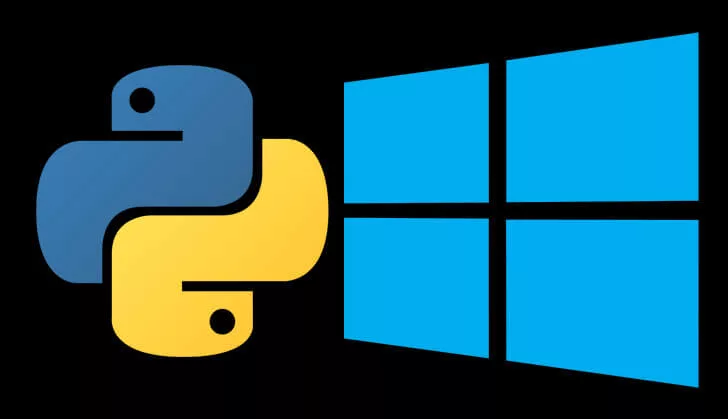
To install Python on windows, follow the below instructions:
- Go to Python’s Windows download page
- In the list, find the executable installer that is suitable for your local machine e.g. x64, x86
- Wait for the download to complete and run the .exe installer.
- Install Python, but for easiness, modify the install location to something like.
C:\Python37-32This isn’t a must but personally, it makes accessing it easier. - After the install is complete, it’s time to set up some environment variables for shortcut access to Python & pip via the command prompt.
- Go to Control Panel, then System, then Advanced System Properties.
- Click the Advanced tab and click the Environment Variable button.
- Add the following two values to your PATH variable (Or replace with the path you installed the Python files)
C:\Python37-32C:\Python37-32\Scripts
- Click the Ok button until all is closed, now both the python.exe and pip.exe executable will be accessible.
- Open the command prompt and simply type.
pythonSee Figure 1 for an example of what should be present after the command. If it’s not similar to Figure 1, then use the following in-depth link to install python on windows again.
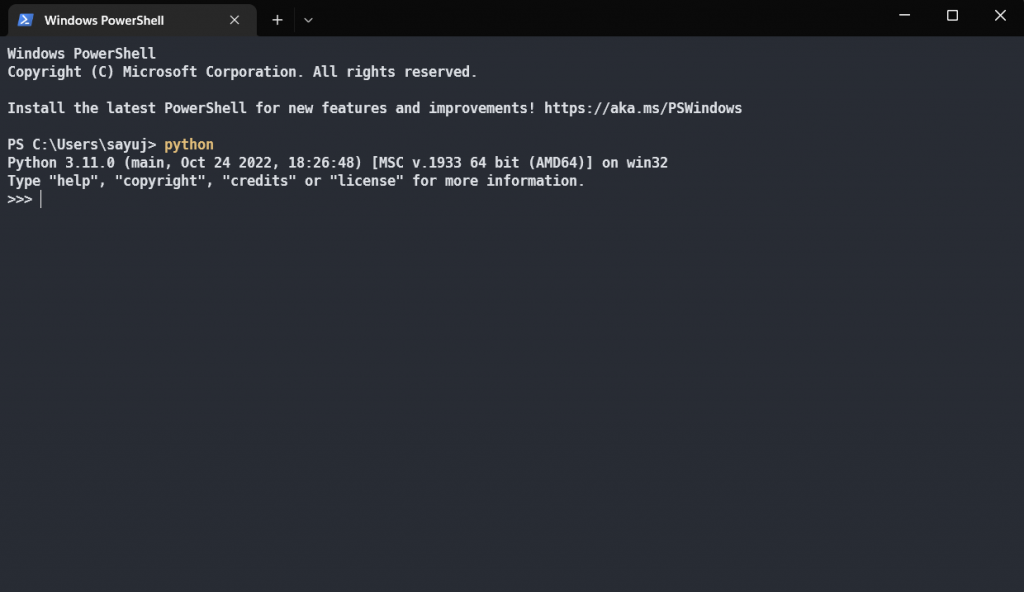
Great mix of research and practical application. Very helpful.
Very well presented. Every quote was awesome and thanks for sharing the content. Keep sharing and keep motivating others.
For the reason that the admin of this site is working, no uncertainty very quickly it will be renowned, due to its quality contents.