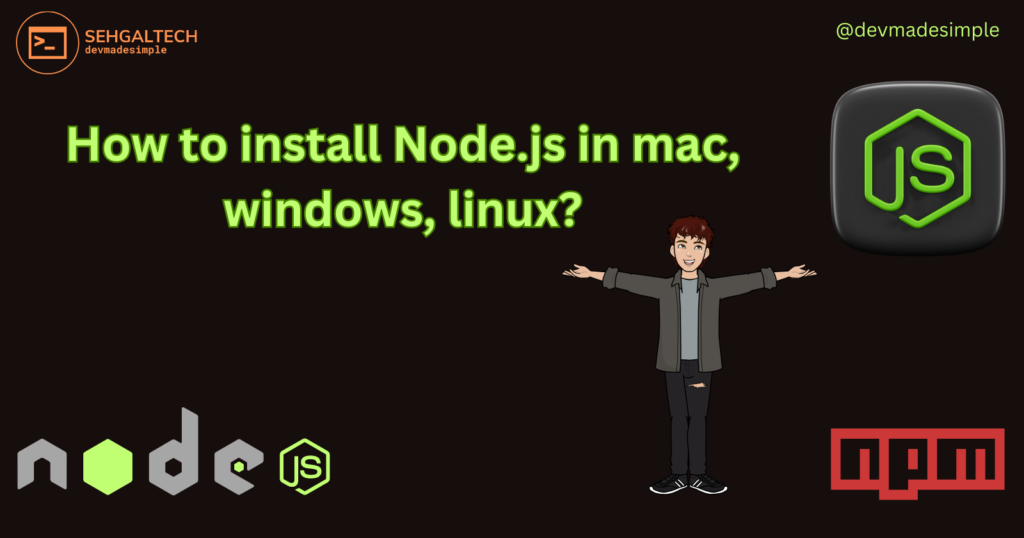
Welcome, tech enthusiasts and aspiring developers! Node.js, the JavaScript runtime environment, is a powerful tool for building dynamic web applications and server-side functionalities. But before you dive into its vast potential, you need to install it on your system. Don’t worry, this guide will walk you through the installation process for Windows, Linux, and macOS, making it a breeze!
Windows Warriors:
- Download the Installer: Head over to the official Node.js website (https://nodejs.org/en/) and download the appropriate installer for your Windows system (32-bit or 64-bit).
- Run the Installer: Double-click the downloaded file and follow the on-screen instructions. Choose the installation directory and customize options like adding Node.js to your system PATH.
- Verification: Open a command prompt or PowerShell window and type
node -vornpm -v. If you see the installed version numbers, congratulations! You’re good to go.
Linux Legends:
- Package Manager: Most Linux distributions offer Node.js through their package managers. For example, on Ubuntu/Debian, use:
sudo apt update && sudo apt install nodejs npm
- Version Control: If you prefer specific versions or want the latest stable release, use NodeSource repositories:
curl -sL https://deb.nodesource.com/setup_16.x | sudo -E bash -
sudo apt update && sudo apt install nodejs
- Verification: Open a terminal and type
node -vornpm -v. You should see the installed version.
macOS Mavericks and Beyond:
- Homebrew: Homebrew is a popular package manager for macOS. If you don’t have it, install it from https://brew.sh/. Then, use:
Bash
brew install node
- Verification: Open a terminal and type
node -vornpm -v. The installed version should be displayed.
Bonus Tips:
- Consider using a version manager like
nvmfor managing multiple Node.js versions. - Explore Node Version Manager (NVM) for Windows, Linux, and macOS for managing multiple Node versions.
- Check the official Node.js documentation for detailed instructions and troubleshooting: https://nodejs.org/en/download/
Remember: Always choose the installation method that best suits your needs and technical expertise. With Node.js installed, you’re ready to embark on your journey into the exciting world of web development and server-side scripting! So, start exploring, experiment, and build amazing things!




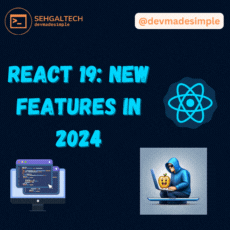

I found your practical suggestions for [specific strategy or problem] especially valuable,ダッチワイフas they were not only well-founded but also easy to implement.
“Your article on [specific topic] was a standout example of innovative concepts paired with clear,actionable steps.ダッチワイフ
Hmm is anyone else experiencing problems with the
images on this blog loading? I’m trying to determine if its
a problem on my end or if it’s the blog. Any suggestions would be greatly appreciated.
Oh my goodness! Impressive article dude! Thank you so much, However I am encountering
issues with your RSS. I don’t know why I can’t subscribe to it.
Is there anybody having the same RSS problems?
Anybody who knows the answer will you kindly respond?
Thanks!!