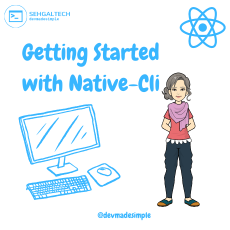Image Component is a powerful means of engaging users and conveying information in mobile applications. In React Native, images are an integral part of the user experience, and the Image component plays a vital role in rendering and managing visual assets. In this blog, we’ll delve into the React Native Image Component, explore its functionalities, and discover how to leverage its features to create visually appealing and responsive image displays in your React Native apps.
The Power of Visuals in Mobile Apps
Images are not just decorative elements; they have a significant impact on user engagement and perception. Here are a few reasons why visuals matter in mobile apps:
- Enhanced User Experience: Images can instantly communicate ideas and emotions, making the user experience more immersive and enjoyable.
- Information Presentation: Images help convey complex information quickly, reducing the cognitive load on users.
- Branding and Recognition: Consistent use of visuals, such as logos and icons, can reinforce brand identity and improve app recognition.
Introducing the React Native Image Component
The React Native Image Component is a fundamental element for rendering images in React Native applications. It supports various image formats and provides essential features for controlling image display.
Basic Usage
Using the React Native Image Component is straightforward. Here’s a basic example of how to render an image:
import React from 'react';
import { View, Image, StyleSheet } from 'react-native';
const MyComponent = () => {
return (
<View style={styles.container}>
<Image
source={require('./path/to/your/image.jpg')}
style={styles.image}
/>
</View>
);
};
const styles = StyleSheet.create({
container: {
flex: 1,
justifyContent: 'center',
alignItems: 'center',
},
image: {
width: 200,
height: 200,
},
});
In this example, we import the necessary components from react-native and use the Image component to display an image with a specific width and height.
Handling Image Source
The source prop of the Image component requires an object that specifies the image source. This object can be a local image resource, a remote URL, or a data URI. Here are a few examples:
// Local image resource
<Image source={require('./path/to/your/image.jpg')} />
// Remote URL
<Image source={{ uri: 'https://example.com/image.jpg' }} />
// Data URI
<Image source={{ uri: 'data:image/png;base64,iVBORw0KGgoAAAANSUhEUgAA...';
Please note that using Data URIs for large images or multiple images in your app may negatively impact performance, as the Base64 data increases the bundle size and may lead to longer loading times. Use Data URIs judiciously and consider using remote URLs for larger images or images that are not required to be bundled with the app.
Controlling Image Size and Layout
The style prop of the Image component allows you to control the size and layout of the image. By specifying the width and height, you can set the dimensions of the image. Additionally, you can use the resizeMode prop to define how the image should be resized or cropped when its size differs from the container:
<Image
source={require('./path/to/your/image.jpg')}
style={{ width: 200, height: 200 }}
resizeMode="cover"
/>
In this example, we use resizeMode="cover" to ensure that the image covers the container without distorting the aspect ratio.
Handling Image Loading and Errors
When dealing with remote images, there might be a delay in loading, or an error might occur if the image is not available. To handle these scenarios gracefully, you can use the onLoadStart, onLoad, onError, and onLoadEnd props to show loading indicators or handle errors appropriately.
<Image
source={{ uri: 'https://example.com/image.jpg' }}
style={styles.image}
onLoadStart={() => console.log('Image loading started')}
onLoad={() => console.log('Image loaded successfully')}
onError={() => console.log('Image loading failed')}
onLoadEnd={() => console.log('Image loading completed')}
/>
Conclusion
In conclusion, the React Native Image Component is a powerful and versatile tool that allows developers to effortlessly incorporate visual elements into their mobile applications. By leveraging the Image component, developers can create visually engaging and interactive user interfaces, enhancing the overall user experience.
Throughout this blog, we explored the fundamental aspects of the Image component, including basic usage, handling image sources, and controlling image size and layout. We learned how to display images from local resources, remote URLs, and Data URIs, giving us the flexibility to cater to various image requirements in our React Native apps.
The Image component’s ability to resize and crop images using the resizeMode prop ensures that images are displayed beautifully across different screen sizes and orientations. Moreover, the onLoad and onError callbacks enable us to provide feedback to users during image loading and handle any potential errors gracefully.
As you embark on your React Native journey, remember that images can significantly impact user engagement and perception. Be mindful of image sizes and loading times, especially when dealing with remote images or using Data URIs. Optimize images for the best performance and user experience, keeping in mind the diverse range of devices and network conditions your app may encounter.
Utilizing the React Native Image Component effectively, you can elevate the visual storytelling of your app, creating memorable and delightful experiences for your users. Embrace the art of visual communication in your React Native projects, and your app will stand out as a true work of art in the mobile landscape.
Happy coding, and may your React Native apps shine with the power of captivating images!